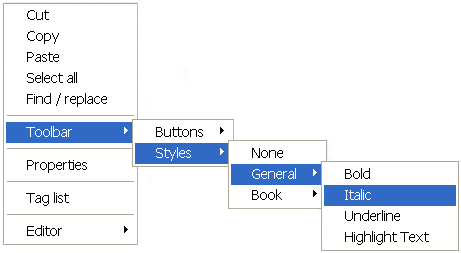Formatting Text
Formatting text using the Styles Menu
- The Styles Menu is a drop-down menu of formatting options that can be accessed via the toolbar, or via the context menu. In the screenshots below the Styles Menu is seen extended. Check marks indicate selected styles.
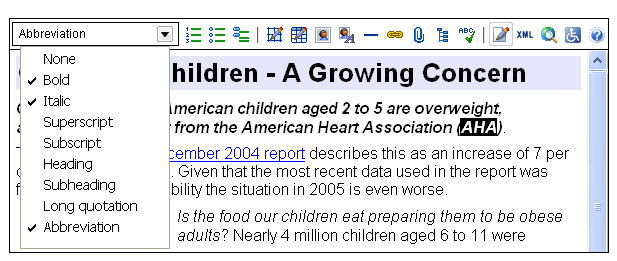
- For consistency and ease of authoring, System Administrators typically pre-set the Styles Menu to offer formatting choices suitable to the document being edited.
- A single style can be used to apply sophisticated formatting combinations such as font type, style, color and size.
- Styles can be given easily recognizable names such as "Sale Price", or "Contact Person", and can be grouped under headings.
- These factors create a confident, comfortable authoring environment that supports the consistent use of presentation standards and policies, and speeds the authoring process.
Why the Styles Menu has replaced font and color pickers
Font and color pickers are used to construct formatting one brick at a time, combining font type, style, size and color until the desired effect is achieved. This approach poses significant problems:
- Building styles piecemeal slows the editing process.
- Authors can make presentation errors if they lack the visual acuity or the necessary knowledge to correctly reproduce formatting used elsewhere in a document.
- Updating the appearance of older content becomes extremely difficult when presentation styles change.
- Font and color pickers offer no semantic capabilities. That is, they can only stipulate how content will appear and offer no way of attaching additional meaning to content.
By contrast, the technology choices behind the editor's Styles Menu (Cascading Style Sheets (CSS) and XHTML):
- make applying accurate formatting quick and easy
- make updating presentation styles a snap
- allow authors to attach unlimited semantic meaning to words or sentences
- generate markup that meets the most demanding accessibility requirements
Apply formatting (styles)
- In Edit mode, select content to be styled.
- On the toolbar, select
 to open the Styles Menu. Alternatively, in the context menu (seen below), choose Toolbar then Styles.
to open the Styles Menu. Alternatively, in the context menu (seen below), choose Toolbar then Styles. - Active styles display check marks. Select or de-select styles to apply the desired formatting.
- To remove all styles, select None.