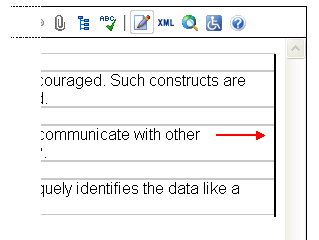Definition Lists
Overview
- Definition lists are made up of "items". Items comprise terms and descriptions.
- Several terms can share the same description, and a single term can have several descriptions.
- Terms are left-aligned, and descriptions are indented.
- Definition lists are useful for presenting glossaries, with each item consisting of a term and its description.
- Definition lists can also be used to present dialog, where the term names the speaker, while the description contains the words spoken.
Create a definition list
- On the toolbar, select
 . Alternatively, in the context menu, select Toolbar, Buttons, then Definition list.
. Alternatively, in the context menu, select Toolbar, Buttons, then Definition list. - In the Definition list dialog box, indicate the number of items in the list. An item is a pair comprising a term and its description.
- As seen in the screenshot below, terms are left-aligned, and their descriptions are indented.
- Type a term then hit ENTER. The cursor automatically jumps to the description field for that term.
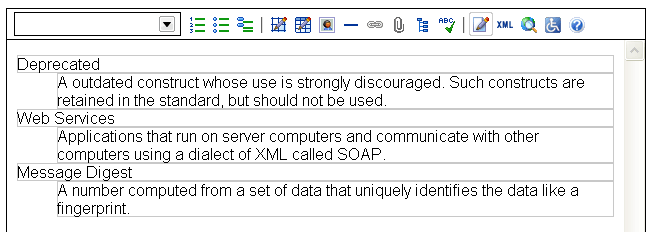
Managing definition lists using the context menu
- The context menu (seen below) facilitates the management of definition lists:
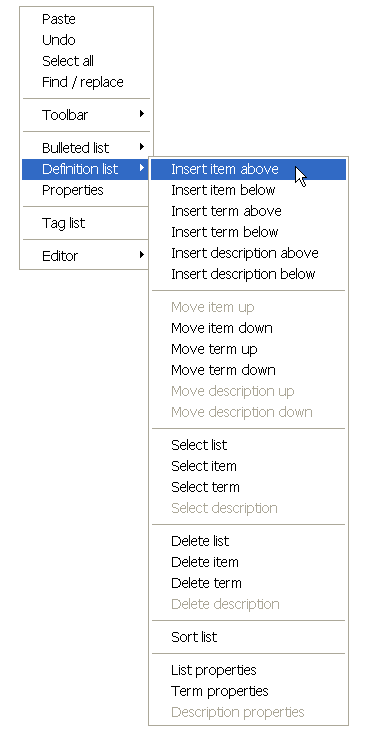
Insert an item
- To insert an item (a pair comprising a term and a description), place the cursor inside an existing item and, in the context menu, choose Definition list, Insert item above or Insert item below.
Insert a term or description
- In some cases, a single term can have more than one description. Also, a single description can have several terms.
- To insert additional terms or descriptions, place the cursor inside a term or description.
- In the context menu, choose Definition list, Insert term/description above or Insert term/description below.
Move an item up or down
- To move an item (a pair comprising a term and a description) place the cursor inside an existing item and, in the context menu, choose Definition list, Move item up or Move item down.
Move a term or description up/down
- To move a term or a description, place the cursor inside a term or description and, in the context menu, choose Definition list, Move term/description up or Move term/description down.
Select an item
- Place the cursor inside an item and, in the context menu, choose Definition list, then Select item.
Select a term or description
- Place the cursor in the term or description and, in the context menu, choose Definition list, then Select term or Select description.
Delete a definition list
- To delete the entire definition list, in the context menu, choose Definition list, Delete list.
Delete an item
- To delete an item (a term and a description), place the cursor inside the item and, in the context menu, choose Definition list, Delete item.
Delete a term or description
- Place the cursor in the term or description and, in the context menu, choose Definition list, Delete term or Delete description.
Sort a definition list
Definition lists can be sorted alphabetically, by term. Sorting involves 2 steps:
- Where a definition item contains more than one term, the terms are sorted alphabetically.
- The entire definition list is then sorted alphabetically, using the first term in each item.
Insert space before a definition list
- Place the cursor in the first term of the definition list.
- Use the LEFT ARROW key to move the cursor to the left until it appears as one long cursor along the vertical left edge of the definition list (see screenshot below).
- Press ENTER to insert a paragraph before the definition list.
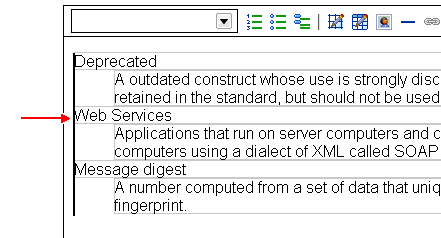
Insert space after a definition list
- Place the cursor in the last line of the last description in the list.
- Use the RIGHT ARROW key to move the cursor to the right until it appears as one long cursor along the vertical right edge of the definition list.
- Press ENTER to insert a paragraph after the definition list.